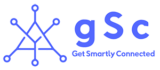A Beginner’s Guide to Installing and Configuring Smart Security Cameras
In recent years, smart security cameras have become increasingly popular as a way to keep your home or business safe. With the advancements in technology, smart security cameras now offer a range of features such as motion detection, facial recognition, and even voice control. However, if you’re new to the world of smart security cameras, it can be overwhelming to figure out where to start.
If you’re in the market for a smart security camera, here are some key features to look for:
Resolution: The resolution of the camera determines the clarity and detail of the footage it captures. Look for a camera that has at least 1080p resolution, which will provide clear and detailed footage.
Field of view: The field of view determines how much of the surrounding area the camera can capture. Look for a camera with a wide-angle lens, which will provide a broader view of the area.
Night vision: Most security threats occur at night, so it’s important to have a camera with good night vision capabilities. Look for a camera that has infrared LEDs, which will provide clear footage in low light conditions.
Motion detection: Motion detection is a crucial feature that allows the camera to detect movement and send alerts to your smartphone. Look for a camera with customizable motion detection settings, so you can adjust the sensitivity and range of the motion detection.
Two-way audio: Two-way audio allows you to communicate with anyone who is in the camera’s field of view. This can be useful for greeting visitors, warning potential intruders, or communicating with family members.
Cloud storage: Cloud storage is a convenient way to store footage from your camera, so you can access it from anywhere. Look for a camera that offers free or affordable cloud storage options.
Smart home integration: Many smart security cameras can be integrated with other smart home devices, such as smart locks, smart thermostats, and voice assistants. This can help you create a seamless and integrated home security system.
Power source: Smart security cameras can be powered by either batteries or an electrical outlet. Look for a camera with a long battery life or a camera that can be plugged into an outlet for continuous power.
In this article, we’ll provide a beginner’s guide to installing and configStep 2: Install the Camerauring smart security cameras.
Step 1: Choose the Right Camera
The first step is to choose the right smart security camera for your needs. There are many different types of cameras available, ranging from indoor cameras to outdoor cameras, and cameras with different features. Some key factors to consider include the camera’s resolution, viewing angle, and night vision capabilities, as well as whether it is wired or wireless. Additionally, some cameras offer advanced features such as person detection, activity zones, and two-way audio, which can add an extra layer of security and convenience. The camera’s storage options, such as cloud or local storage, and compatibility with other smart home devices and platforms may also be important to consider.
Step 2: Install the Camera
Installing a smart security camera can seem like a daunting task, but with the right tools and preparation, it can be a straightforward process. Here are some common steps involved in installing a smart security camera:
- Choose the right location: Identify the area you want to monitor and choose a location that provides a clear view of that area.
- Check power and network requirements: Depending on the camera, it may require a power source or a Wi-Fi network connection. Make sure you have access to the necessary power and network requirements.
- Mount the camera: Mount the camera according to the manufacturer’s instructions, ensuring that it is securely fastened in place.
- Connect the camera to power and network: If the camera is wired, connect it to a power source and network cables as necessary. If the camera is wireless, connect it to your Wi-Fi network.
- Set up the camera: Follow the manufacturer’s instructions to set up the camera through the accompanying app or software. This may involve creating an account, configuring settings, and connecting to other devices or platforms.
- Test the camera: Once the camera is set up, test it to ensure that it is working properly and that you are receiving the desired footage and alerts.
- Adjust settings as necessary: Depending on your needs, you may need to adjust settings such as motion detection, activity zones, or storage options to optimize the camera’s performance.
Step 3: Configure the Camera
Configuring a smart security camera is an important step in ensuring that it works effectively and meets your specific security needs. After installing the camera, you should configure its settings to optimize its performance. This may involve setting up motion detection, activity zones, and other alerts to notify you of any potential security issues. You may also need to configure storage options, such as cloud or local storage, to ensure that your footage is stored securely and is easily accessible. Additionally, you may need to adjust settings such as resolution, frame rate, and viewing angle to ensure that you are receiving the desired footage quality. Many smart security cameras also come with advanced features such as two-way audio, night vision, and person detection, which can be configured to provide added security and convenience. By properly configuring your smart security camera, you can ensure that it is tailored to your specific needs and provides the best possible security coverage for your home or business.
Step 4: Set Up Notifications
Setting up notifications on a smart security camera is an important step in ensuring that you are alerted to potential security issues in a timely manner. Here are some examples of the types of notifications that can be set up using a smart security camera:
- Motion detection: Receive a notification when motion is detected within the camera’s field of view.
- Person detection: Receive a notification when a person is detected within the camera’s field of view.
- Sound detection: Receive a notification when sound is detected, such as a loud noise or a specific sound, like a dog barking.
- Doorbell press: Receive a notification when someone rings your doorbell, if your camera has a doorbell feature.
- Activity zone detection: Set up activity zones to define specific areas within the camera’s field of view and receive notifications when motion is detected within those zones.
- Night vision detection: Receive a notification when the camera detects movement in low-light or nighttime conditions.
- Smoke or carbon monoxide detection: If your camera is integrated with a smart home system, it may be able to detect smoke or carbon monoxide and send you a notification.
By setting up these types of notifications, you can stay informed of any potential security threats and take action if necessary.
Step 5: Use the Camera
Once installed and configured, using the camera is typically straightforward. Depending on the camera, you may be able to access live video through an app on your smartphone or computer, allowing you to check on your property in real-time. You can also typically review footage from past events, such as motion detection alerts or doorbell rings, through the app. Some cameras may also offer advanced features such as two-way audio, allowing you to communicate with visitors or potential intruders remotely. It’s important to keep in mind that using a smart security camera requires attention and maintenance to ensure that it is functioning properly and providing the desired level of security coverage.
Smart security cameras can be a great way to keep your home or business safe, but they can also be overwhelming if you’re new to the technology. By following these steps, you’ll be able to choose the right camera, install and configure it, and start using it to keep your property secure.